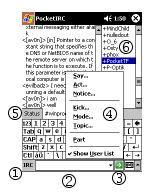
Concepts
Getting Around PocketIRC
Using PocketIRC
Using The Action Button
How to
Connect to IRC
Join a Channel
Chat and Perform Actions
Register Pocket IRC
Copyright © 2002 Code North Software.
http://pocketirc.com/
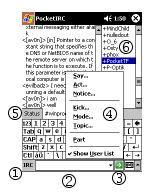
See Also
Using PocketIRC
Using The Action Button
In PocketIRC the Action Button is the green arrow at the bottom of the screen. This button can be used in two ways:
Default Commands
Each type of window has a Default Command associated with the Action Button. The default commands are:
The Default Command can also be performed with the Enter key, either using the on screen keyboard or however is appropriate to the input method you are using.
See Also
Getting Around PocketIRC
Using PocketIRC
Due to the difference in the way you input data on a Pocket PC vs. desktop computers, PocketIRC has been designed to minimise the amount of typing required to perform commands and doesn't employ the same command syntax as most IRC clients.
Most PC IRC clients accept commands in the format /join #channel where the / indicates the beginning
of a command, "join" is the command to perform and "#channel" is the command parameter, indicating the channel to join.
In PocketIRC, things work a little differently. To join a channel, enter the channel name (ie. #channel) in the Input Box and then tap the Join command on the Context Menu.
The Context Menu can be accessed in two ways:
When a Channel or Query tab is active, only commands that are relevant to that window are presented on the Context Menu.
Server commands such as joining a channel or opening a query, quitting IRC, or changing your nick can be accessed at any time by tapping IRC and then Server, or by using the Status window Context Menu
See Also
Getting Around PocketIRC
Using The Action Button
Join a Channel
Chat and Perform Actions
See Also
Join a Channel
Chat and Perform Actions
When you have first connected to IRC, you can easily join a channel using the Action Button...
If you are already connected and talking on another channel or in a query, you can join a channel by using the Server Menu...
See Also
Connect to IRC
Chat and Perform Actions
After joining a channel, or opening a query window, tap on the window tab to make sure it is selected. Then...
If you wish to enter an action, or description of what you are doing...
See Also
Connect to IRC
Join a Channel
Once you are ready to register your copy of Pocket IRC, visit http://pocketirc.com/ where you can make your payment for Pocket IRC and have your registration code sent to you by email. Please allow up to 12 hours to receive your registration code.
After you receive your registration code, enter it on the About tab, in the Options window.
Thank you for your support!